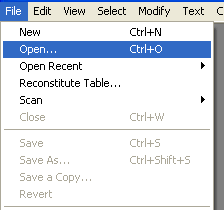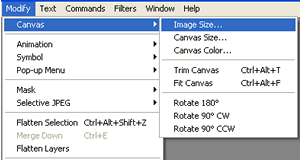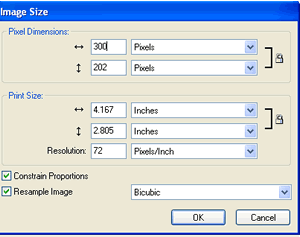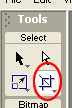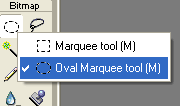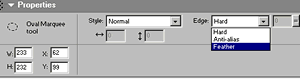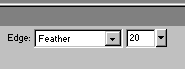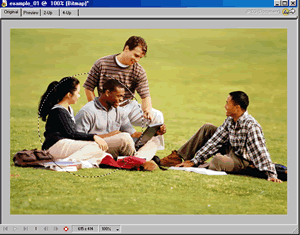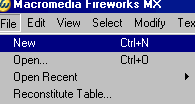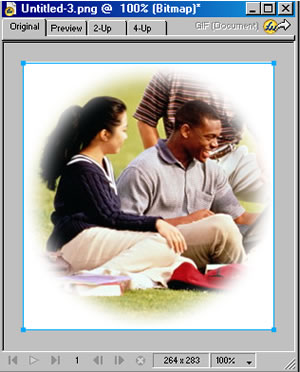| B. Modify a Picture (crop, resize) |
Most of you probably already know how to get images off the Web. Simply right click and save. You can do this very procedure on the image below.
|

|
|
You have saved the above photo on your hard drive. To Open it in Fireworks:
The image is too big. We want it about half that size. To re-size an image:
In this case, we entered 300 pixels for the width. As long as the Constrain Proportions box (lower left corner of Figure 3B-3) is checked, the height in pixels will change automatically to the correct proportionate number. NOTE:
|
|
|
To crop a portion of an image:
|
|
The Marquee tool allows you to cut, copy, and paste selections from one image onto a blank canvas ( or onto another image). Further, the tool allows you to adjust the edges of the selection, such as in a "feather." In the step-by-step below, we will :
To Acquire the Oval Marquee
To Edit the Edge:
To Select a portion of an image with the Oval Marquee:
To Copy that Selection:
To Paste that Selection onto a new canvas:
The result should be similar to Figure 3B-13 |
|
||
Course Guide || Read
Me First || |