| Session
Objectives:
By
the end of this session, you should be able to:
- use
the toolbars effectively
- resize
an image
- crop
an image
- make
a background
- save
work in PNG
- export
work to jpg or gif.
|
 |
| A.
Get Acquainted with Fireworks |
| WHY
FIREWORKS (And why not Photoshop?)
No
question, Photoshop is a great program, and it has been the industry
standard for a number of years. But Fireworks easily rivals it in
advanced features for producing/editing images for the Web, and
easily surpasses it in ease of use and integration with Dreamweaver.
It is also significantly less expensive.
If
you are an artist and intend to work in the print medium of graphic
arts, Photoshop is probably your program. For everyone else, Fireworks
is probably the best choice.
It
should be noted that Fireworks has many advanced features
that we will not touch upon in this "Five Steps in
Five Hours" series. For instance, we will not
cover linear gradients, color correction, layering, framing, slicing,
the magic wand, simple rollovers, disjointed rollovers, scripting
and behaviors, the difference between raster and bitmap, or dozens
of other features, tricks and issues.
What
we will cover in this hour is the very
least you need to know concerning:
-
comfort with the interface
- how
to crop and resize a photograph
- how
to make a simple background image
- how
to export your working Fireworks files to the proper format (jpg
and gif)
The
good news is--learning these basic skills in Fireworks will make
it much easier for those of you who wish to pursue more advanced
graphic techniques. The enrichment section of this online class
addresses many such intermediate/advanced skills. |
| 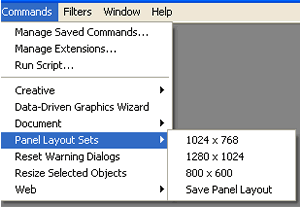
Figure
3A-1
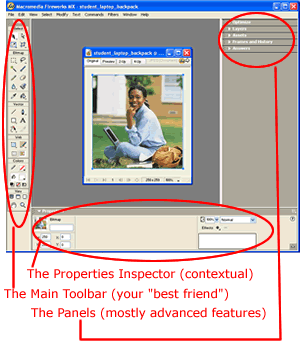
Figure
3A-2 |
YOUR
WORKSPACE
Fireworks
gives you a convenient way to set your workspace according to your
screen resolution size. To do this:
- click
on (toolbar) Commands --> Panel Layout Sets -->
and select the appropriate resolution (Figure
3A-1)
- if
you do not know your current screen resolution, click on (Windows
Taskbar) Start --> Control Panel --> Display --> Settings
Your
workspace should look something like Figure
3A-2
Look
familiar? It is very similar to the Dreamweaver MX workspace setup.
Notice
the Toolbar located to the left. This is the feature
you should spend time exploring. Although it, too, offers tools
and features we will not cover this hour, this toolbar is your first
best friend in Fireworks.
Notice
the Properties Inspector located at the bottom
of the screen. Similar to the Properties Inspector in Dreamweaver,
the inspector is contextual and changes according to what image
is open and/or what tool in the Toolbar is selected.
Notice
the Panels Sets located to the right. These panel
sets give you access to tools we will not use in
this Step Three. |
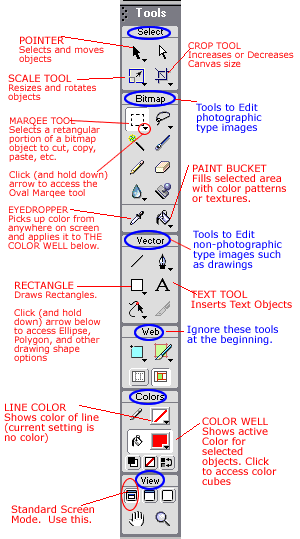
Figure
3A-3
|
At
the beginning, you can safely ignore more than half of these tools.
You
will most frequently use the POINTER. It moves
and selects whatever is on your canvas.
Click
on the SCALE tool, and it will give handles to
the object and allow you to resize it.
Click
on the MARQEE tool (or marching ants) and you can
cut, copy, paste objects on your canvas.
Click
(and hold down) on the arrow below the Rectangle Marquee to access
the Ellipse Marquee, which will allow you to select circular shapes.
The
EYEDROPPER is fun. Experiment with it. Click the tool,
your cursor turns into an eyedropper. Move it to any object in your
program, and it will "capture" that color and put it in
the Color Well.
Click
on the RECTANGLE tool to draw a rectangle.
Click
(and hold down) on the arrow below the Rectangle to access the
Ellipse tool, which will allow you to draw a circular object.
Click
on the PAINT BUCKET, and it will fill whatever
object is selected on the canvas with whatever color you have in
the color well.
This
is the least you need to know about the Toolbar. |
|
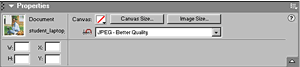
Figure
3A-4

Figure
3A-5

Figure
3A-6
|
The
Properties Inspector is a terrific feature (or set of features)!!
It
is contextual. It changes as you select different
kinds of tools, giving you access only to the controls that are
appropriate to whatever you have selected.
For
those of you who used Fireworks
4, the Properties Inspector replaces the Object, Stroke, Fill,
Effect, and Tool Panels.
For
instance, when you click on:
-
the select arrow, you get controls as illustrated
in Figure 3A-4
-
the text tool (or a text object), you get features
as illustrated in Figure 3A-5
- the
rectangle or ellipse drawing tool,
you get features as illustrated in Figure
3A-6
In
other words, the Properties Inspector is a "just-in-time"
super tool that displays only the tools you need only when you need
them. |
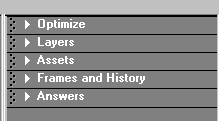
Figure
3A-7
|
No
need to pay any attention to them for a while. (Figure
3A-7)
- Explore
them if you wish.
- Ask
questions about them in the Advanced Fireworks Discussion Forum
if you wish.
But
you won't need them for anything we do in the First Five Steps to
Building a Digital Portfolio.
Pay
attention instead to your two best friends: Toolbar and Properties
Inspector. Learn how to use their basic features. |
|

