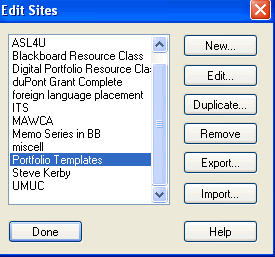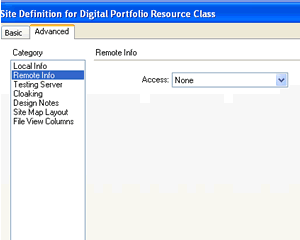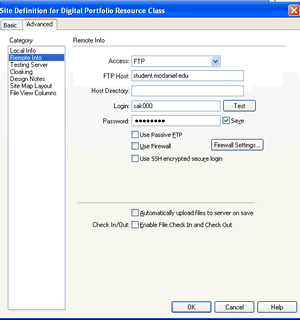| ||
A. Acquire a Free Tripod l Web Account
|| B. Set Up Remote Site || C. Publish
Using Dreamweaver || |
| B. SET UP REMOTE SITE |
NOTE: If you are a student working off a zip disk from one of the campus labs, it is probably best that you FTP using Internet Explorer and NOT use Dreamweaver.
If you are working from your own personal computer, you can use Dreamweaver as your FTP client (Sections B and C below). |
||
|
|
Click on (Toolbar) Site-->Edit Sites
In the Site Definition Box (Figure 5B-2),
Your Site Definition Box should now look similar to Figure 5B-2 In the drop down menu next to "Access,"
The dialog box should then give you additional input boxes. By FTP HOST key in:
By HOST DIRECTORY
By LOGIN, key in:
By PASSWORD, key in:
Click on OK. If your Edit Sites box is still open, click on DONE. Now... to publish.
|
|
Continue
with C. Publish Using Dreamweaver--> |
|
||
Course Guide || Read
Me First || |