NOTE: If you are a student working off a zip disk from one of the campus labs, it is probably best that you FTP using Internet Explorer and NOT use Dreamweaver.
So, if you are a student using a public lab, skip to Section D.
If you are working from your own personal computer, you can use Dreamweaver as your FTP client (Sections B and C below).
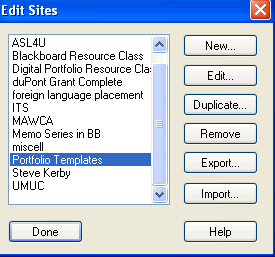
Figure
5B-1
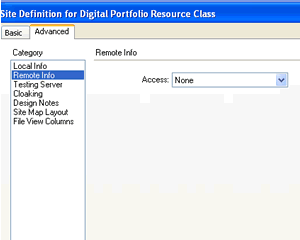
Figure
5B-2
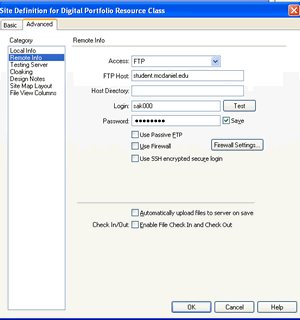
Figure
5B-3
| SET UP REMOTE SITE INFORMATION |
Click on (Toolbar) Site-->Edit Sites
- select the site your are working on. (Figure 5B-1)
- Click on Edit
In the Site Definition Box (Figure 5B-2),
- select the ADVANCED tab
- select REMOTE INFO in the Category menu
Your Site Definition Box should now look similar to Figure 5B-2
In the drop down menu next to "Access,"
- click on the arrow
- select FTP
The dialog box should then give you additional input boxes.
By FTP HOST key in:
- student.mcdaniel.edu
By HOST DIRECTORY
- leave blank
By LOGIN, key in:
- your username (eg sak001)
By PASSWORD, key in:
- your password
Click on OK.
If your Edit Sites box is still open, click on DONE.
Now... to publish.