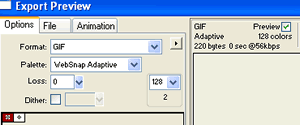
Figure
3E-1
Save as PNG:
- with your image open in Fireworks, click on File-->Save As
- save somewhere on your hard drive wherever you keep your working files
Export as a GIF:
- click on File--> Export Preview
- make certain GIF is selected in Format box
- click on Export
- save somewhere on your hard drive where you can locate it later
Notice (bottom left of Figure 3E-1) that there are only two colors in the particular background image we made. GIF only has 256 colors. We only used two of them.
Notice (top right of Figure 3E-1) that the image is only 220 bytes and will download in less than a second.
In step Four, we will go back to Dreamweaver and add images and a background to a sample page.