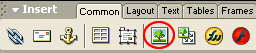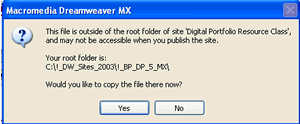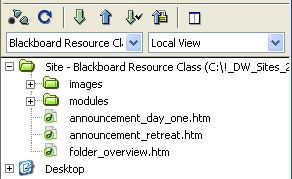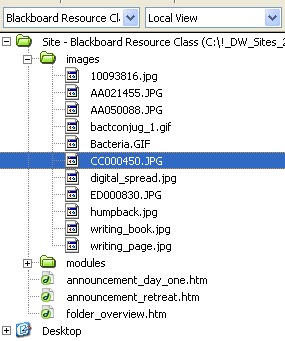B.
Inserting and Managing Images |
|
|
To insert an image from OUTSIDE your dreamweaver folders,
As long as the image is in your site, then it will show up appropriately when you publish your site. If you leave the image in a folder outside your site, your Web page
To insert an image that is already in your site folder, you can just drag and drop
It is good practice to keep all your images in one folder. It makes the site cleaner and easier to use. Figure 4B-3 shows a typical site with 3 pages in the main folder, plus two additional folders, one which contains all the images. Figure 4B-4 shows the same site with the images folder opened (click on the plus sign to open a folder, click on the minus sign to close it) |
| Step Four Continued: C. Basic Design Concepts--> |
|
||
Course Guide || Read
Me First || |