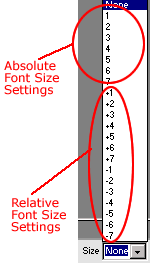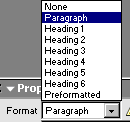|
| B. Text Basics |
First, don't worry about the text tab on the Insert Inspector, and don't worry about the Text feature on the toolbar. The Properties Inspector will give you all the tools you need to edit text. |
|
|
Most features on the Properties Inspector (Figure 2B-A and 2B-B) are obvious:
Don't mess with a lot of fonts! Use only the six options (or default) you get when you click the arrow next to font name.(Figure 2B-C). Not all browsers can read all fonts. But all browsers can read these options. Note: You will notice each selection has a list of three or four in succession. These selections are coded in such a way that if a browser cannot read the first font type, it will default to the next, and so forth.
The best option for text that you intend to be read is black on white. Everything else is a compromise on style vs. readability. If you use a dark background (such as the titles of these instructions), then use a light color text. To change font color:
Everything is relative. Remember: Users have the ability to change how they view font sizes. You can make "absolute" font size settings. The so-called absolute settings are based on a default text size of 3 (in most browsers about 12 points). But usually, Best Practice is to use relative font sizes, especially if you want all your text to look basically the same to everyone. To change font size,
In most cases, you won't have to worry about the Format settings. When typing text on the page, DW automatically changes to the appropriate format. It is a good practice to use the heading feature (Figure 2B-G) for titles and subheadings on your pages. Heading 1 is the largestheading 6 is the smallest |
| Bottom Line The Properties Inspector will give you all the tools you need to edit text. Avoid unusual font types. For readability, use Black Font on white pages. Verdana is a good reading font for the screen. |
|
||
Course Guide || Read
Me First || |
 Figure
2B-A
Figure
2B-A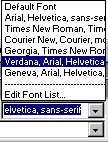
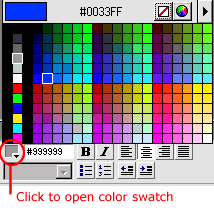
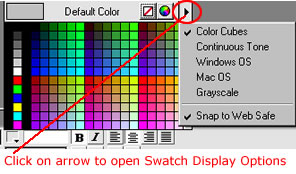 Figure
2B-E
Figure
2B-E