How
to Download and Unzip a Zipped File using WinZip |
1.
Select a portfolio template you wish to use and click on the
Zipped File link.
If
you have WinZip installed in your computer, you should see
the dialog box box below
Select
"Save this file to disk"
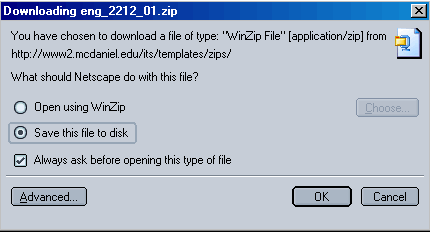
2.
Save the file on your hard drive (or on your zip disk). Remember
where you saved it.
3.
Navigate in your computer to the file you just saved.
Click
on the file to open it.
You
should see a dialog box like the one below:
Click
on EXTRACT
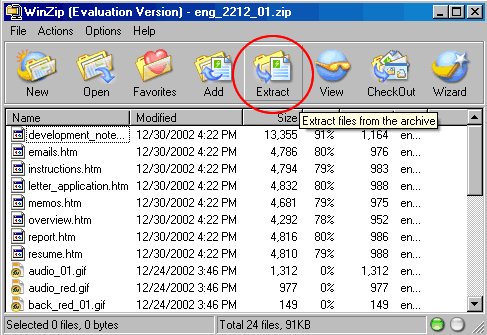
4.
Once you click on Extract, you should see a dialog
box similar to the one below:
Select
the place in your computer you wish to extract the files
(In
the example below, I have selected "My Documents")
Click
on the Extract button
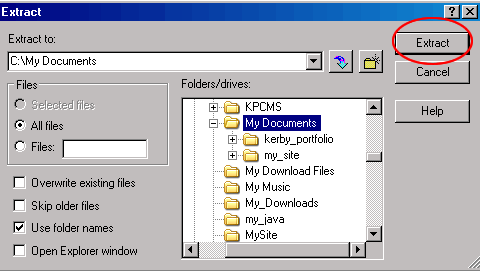
The complete set of files, along with the file structures,
links, images, etc. will be extracted to the place in the
computer you have selected.
You
are now ready to open the files and begin editing them.
If
you are using Dreamweaver / Fireworks, make certain you open
Dreamweaver, then make the extracted folder your "New
Site"
For
instructions on creating a site, see Step
One (B) in the Five Basic Steps to using Dreamweaver Fireworks.
|


![]()